At times, you need to change WordPress admin username due to security reasons. However, whenever you try to modify the user identity, you see ‘Usernames cannot be changed’ notice. Further, in this article, you will learn two ways to change WordPress username.
You do not need any plugin to do so. Even if you find plugins to change username in admin panel, I will suggest you to follow manual ways. It is easy to modify username with these two methods.
Let’s see how you can rename Username.
- Modify username via WordPress Admin
- Modify username via phpMyAdmin through Database
So, let’s move further in this guide:
-
Modify Username via WordPress Admin
It is the easiest way to modify username. Follow our step-wise guide to make it work.
So, you need to create a new user by removing old users. It is the first step to change WordPress username.
- Firstly, login to the WordPress Admin panel. After that, you need to visit the Users page. Then, click the Add New button to create a new user.
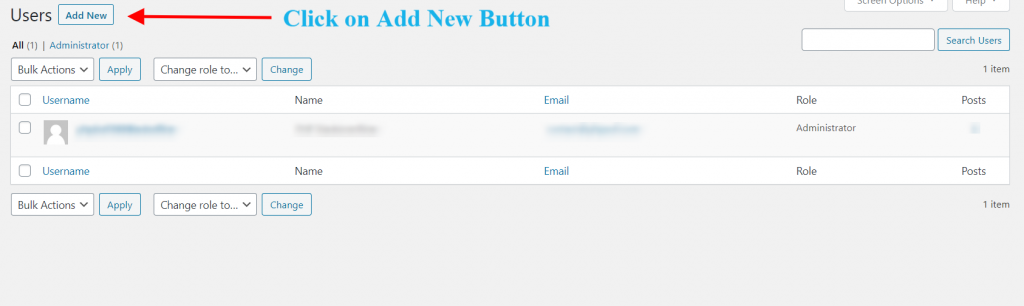
- Generate new User ID with Administrator Role
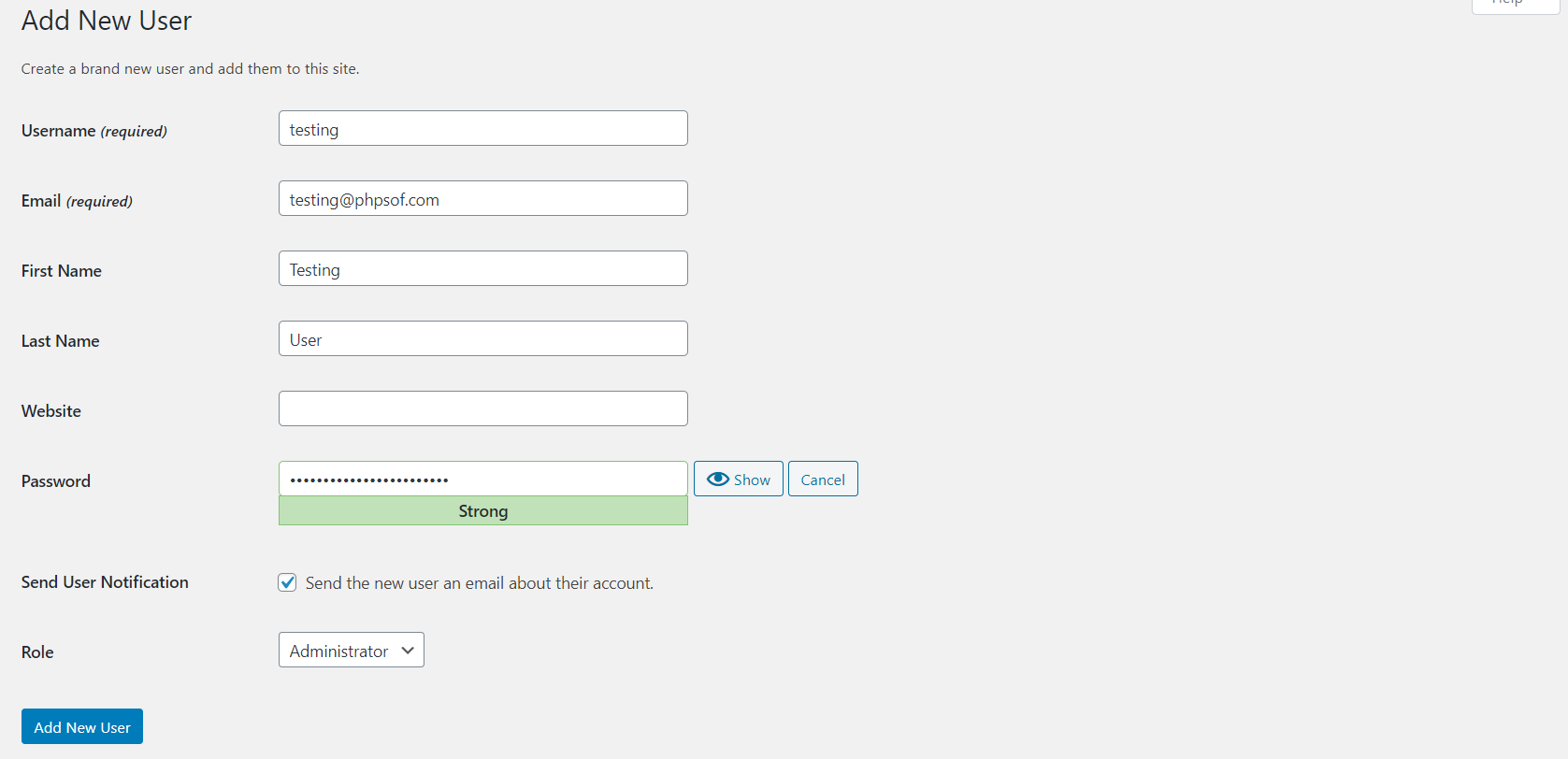
- Once done, logout from WP admin panel. Thereafter, login with the new Username. In the end, visit Users section & Delete the old username.
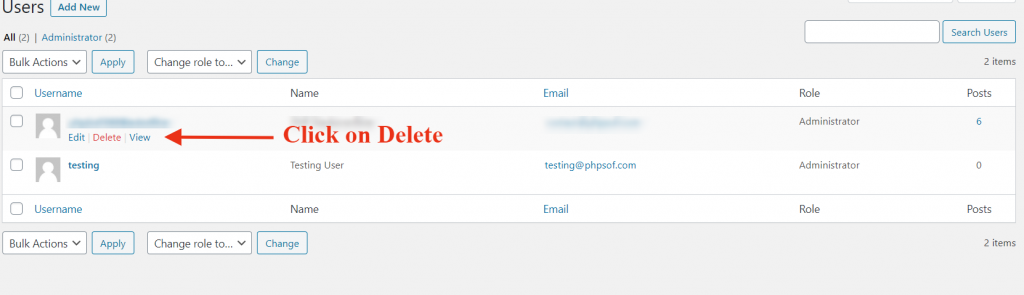
- Last but not the least, select Attribute all content to new user. After that, click on ‘Confirm Deletion’.
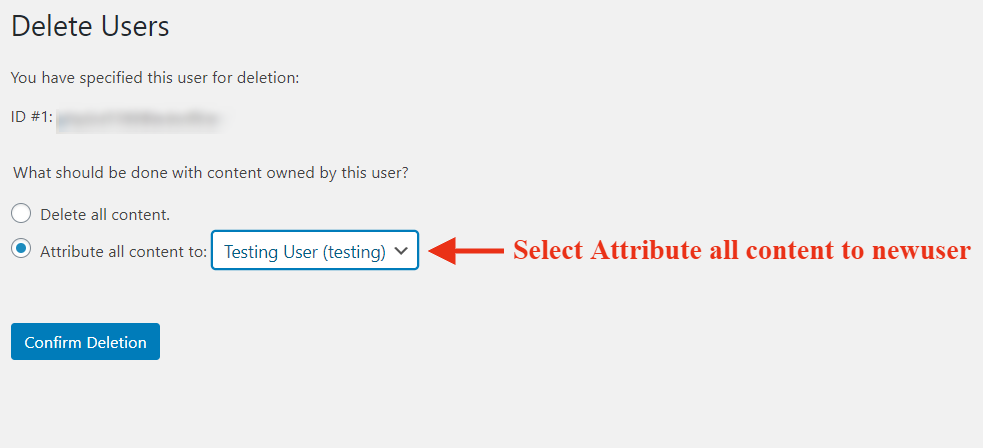
2. Modify username via phpMyAdmin through Database
It might be troublesome to change WordPress username via PHP. Especially, when you do not have a technical background, it becomes hard.
So, let’s understand how you can do it. Give us a chance to make it easy for you.
- Firstly, login to cPanel where you have hosted your WordPress. Thereafter, look for the Databases section & click on phpMyAdmin. Or else, you can also directly search for phpMyAdmin. If you do not have cPanel, then you can install phpMyAdmin to your ftp. This is how you can get access to the database.
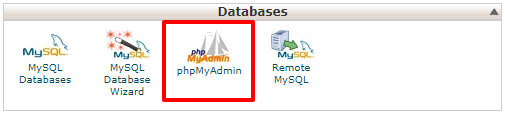
- In the phpMyAdmin panel, you need to select the database. It is available on the left side menu.
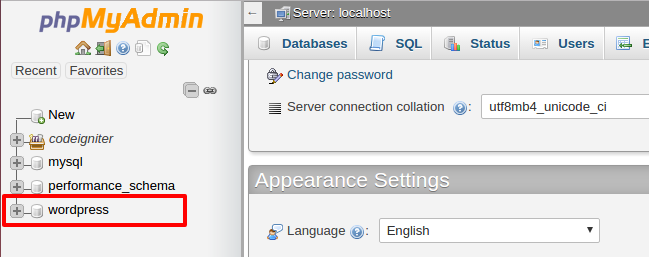
- After that, click on the wp_users table from database table lists. Note that the prefix wp_ can be different based on your WordPress installation.
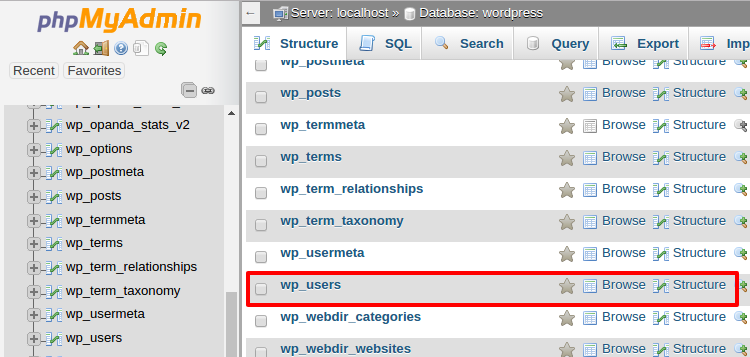
- Decide which username you wish to rename. And, click on the Edit link to change WordPress username.
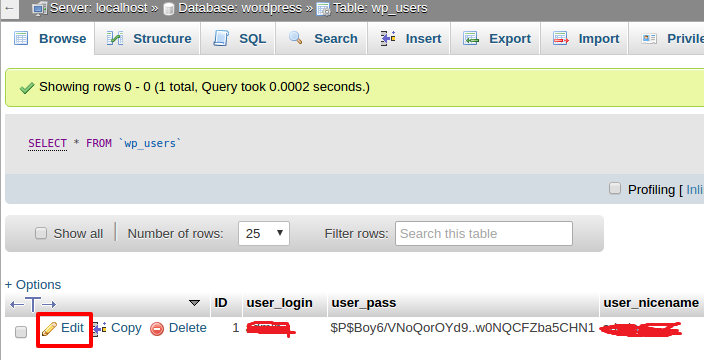
- Modify user_login value to the new username. Thereafter, you need to click on the Go button to save it permanently.
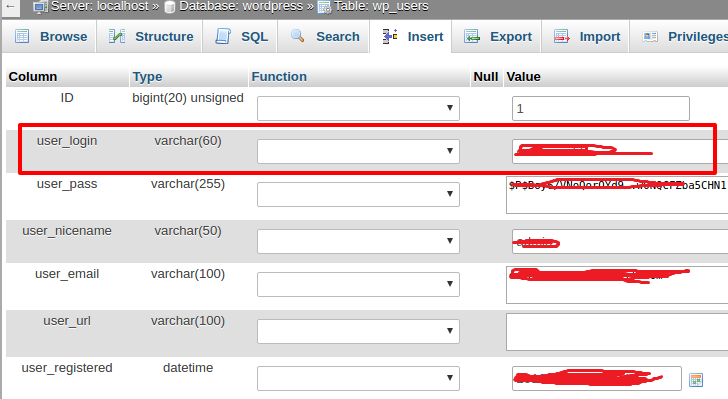
You must modify username often to keep it secured. Also, it will protect you from malwares & hackers. Hope you have understood how to change WordPress username.
Also Read, A Complete Tutorial to install WordPress with Apache on Ubuntu 18.04
WordPress 5.7 Features – What’s New in the Esperanza Release?
