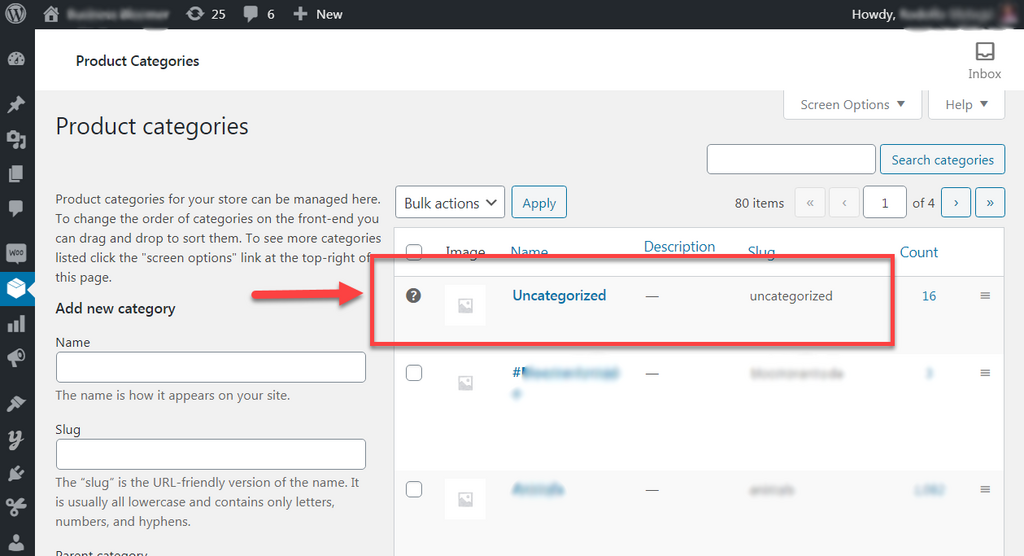
In WooCommerce, you can list products in a certain category. The unknown category product falls under the “Uncategorized” section. However, an “uncategorized” category does not look cool on your frontend page. So, in this blog, you will learn how to delete Uncategorized product category permanently.
Step 1: Set another category as “Make default”
It is first step to remove the “Uncategorized” category. You can set another product category as a default one. Get a better picture of the same by looking the below screenshot.
How to create a default category? You need to select any given category. Thereafter, you can click on the “Make default” option.
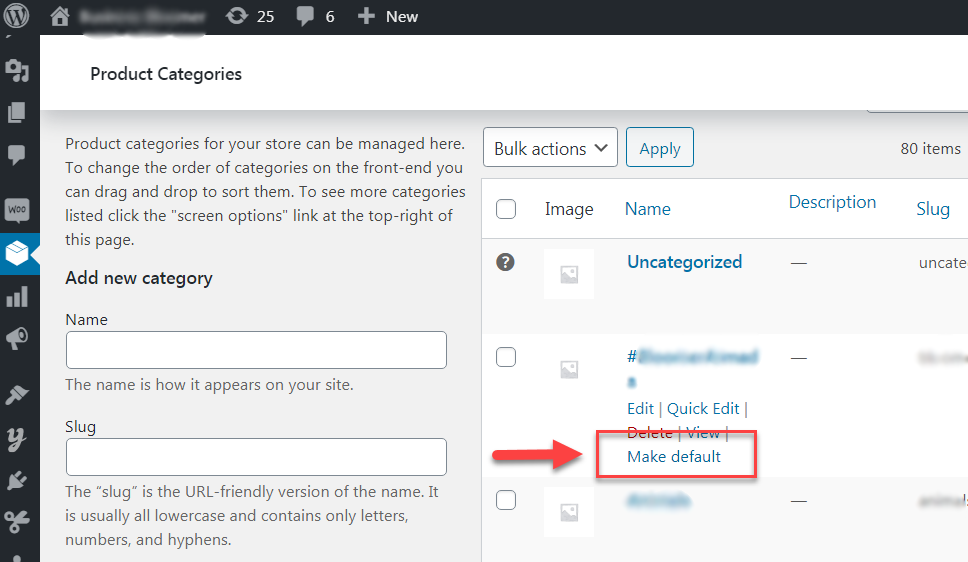
Step 2: Delete Uncategorized Category
In the next step, you can freely remove the “Uncategorized” category. The reason being you have set another one as your default. Simply click on “Delete” as shown in the screenshot.
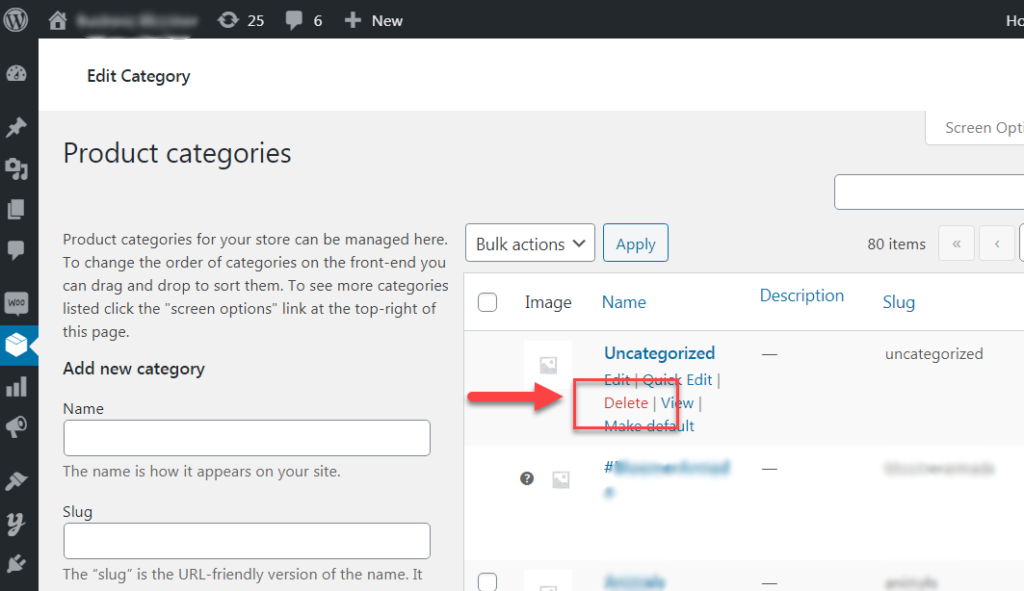
I hope that you enjoyed reading this short guide. So, it keenly explains how to delete Uncategorized Product Category. Share it with your developer friends.
Also Read, How to Enable WooCommerce Redirect My Account Tab to URL function?
How to enable WooCommerce Conditionally Hide Widgets Function?
Important links: WooCommerce – https://woocommerce.com/
